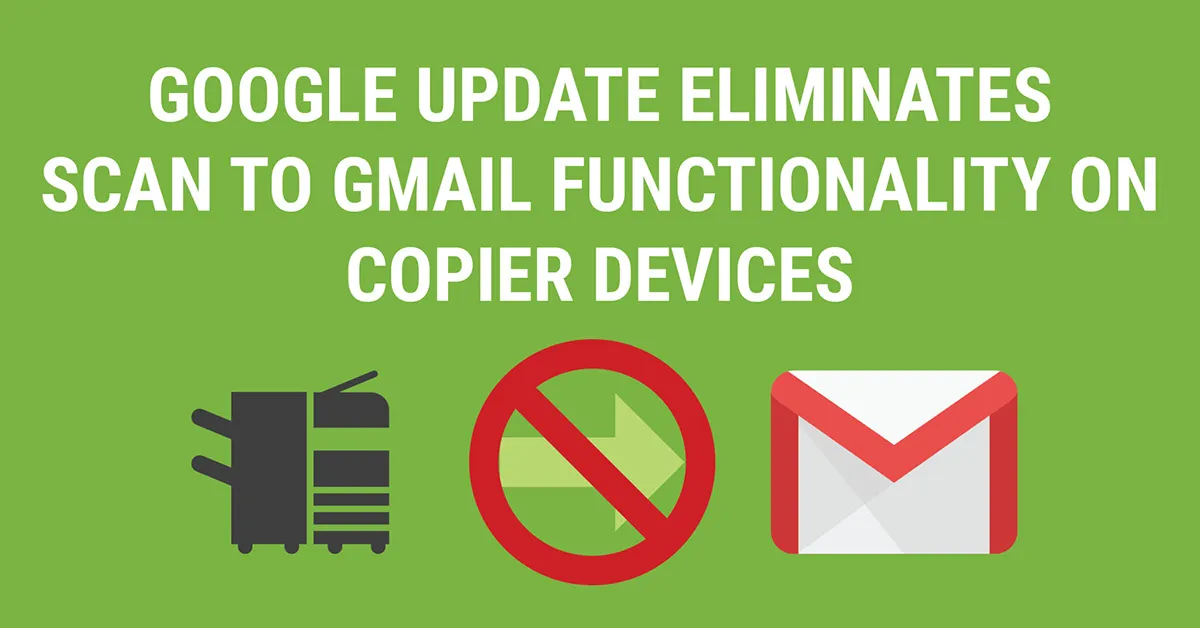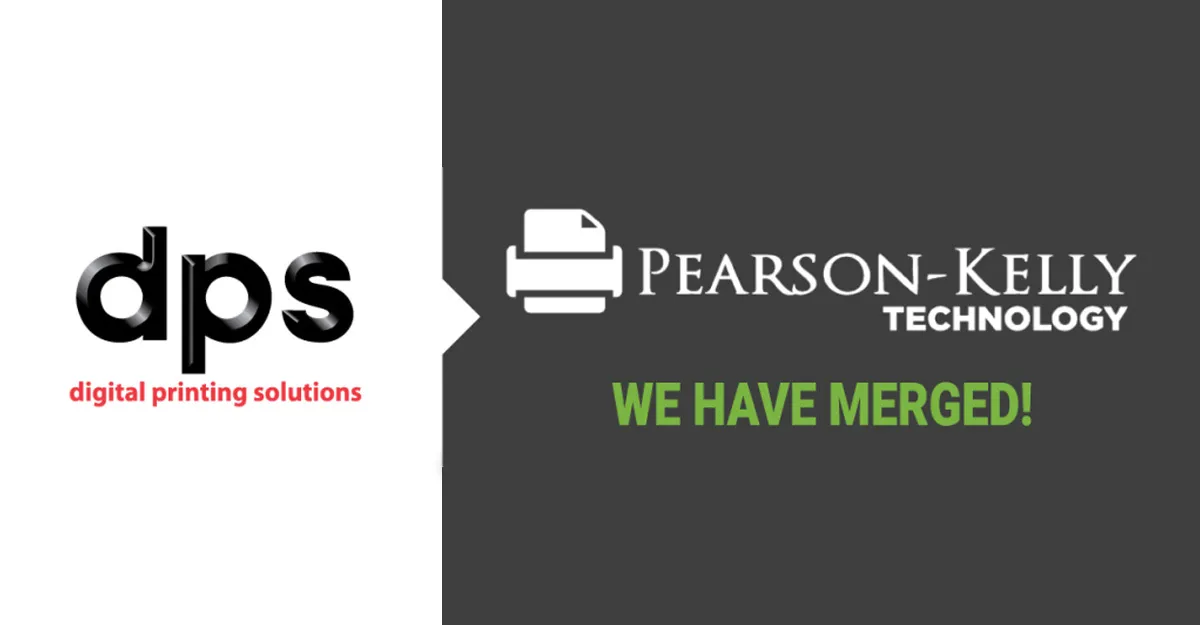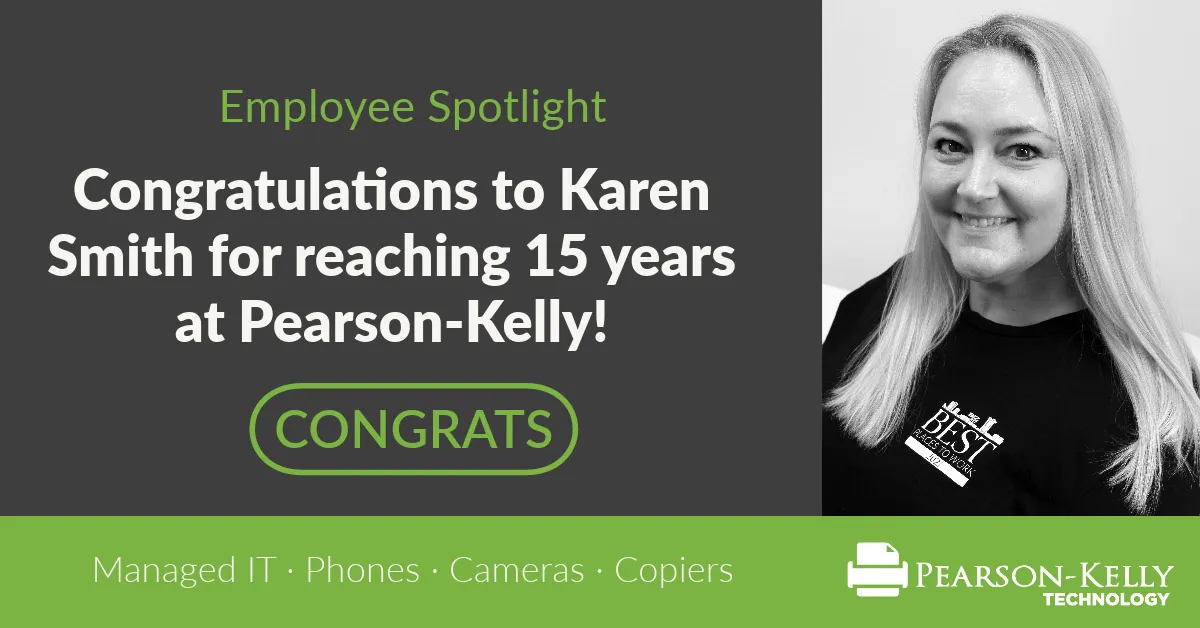Google Discontinues Feature, Eliminating Scan to Gmail Function
On Monday, May 30, Google plans to discontinue Less Secure Apps, a feature inside your Google account that allows you to connect your Google account to third-party applications and services like Scan to Gmail using only your email and password. The move is an attempt to secure your account better by adding more security measures for applications deemed “Less Secure” by Google.
Who is affected: Those with machines or applications connected to a Google account using only the account credentials
What is the impact? Starting May 30, functionality for those machines or applications will not work.
Google offers three solutions for users who may be impacted:
- Update your app or operating system to a new version compatible with Google’s new standard.
- Use “more secure” apps that meet Google’s new standard.
- Use an App Password to protect your account credentials.
The Effect on Scan to Gmail Functionality
Most businesses utilizing Scan to Gmail functionality on their copiers are set up using your account credentials. Since there is no update or similar application to make this function “more secure” in the eyes of Google, you’ll need to create an App Password for every account utilizing Scan to Gmail. If you do not reconfigure your account(s) by the May 30 deadline, your Scan to Gmail functionality will not work.
How to Create an App Password
PLEASE NOTE: Your account must use 2-factor Authentication to create an App Password.
- Open your Google Account
- Select Security
- Select App Passwords
- Choose Select App > Other
- Name the password using the machine make and ID number.
- Click Generate
- Save the 16-character code in the yellow bar (you’ll need it for your machine configuration)
- Click Done.
Once you have your App Password, you must reconnect your copier to your account. These instruction sheets walk you through the configuration steps for Konica Minolta and Kyocera machines.
Have PKT Configure Scan to Gmail
The Pearson-Kelly Technology Support Team is happy to help businesses create App Passwords and reconfigure their copiers. Contact our team at support@pearsonkelly.com or 877.834.8108 to create a ticket. All App Password calls are billable, starting at $75 for the initial configuration.